Operative Report Templates
Operative Report Templates are standardized templates that can be used by a physician to quickly complete the Operative Report BLOC 092 or Operative Report BLOC 161. The template is loaded in the BLOC by the physician and any desired edits can be made to the template text at that time.
Templates are surgeon specific but are not bound to a procedure code.
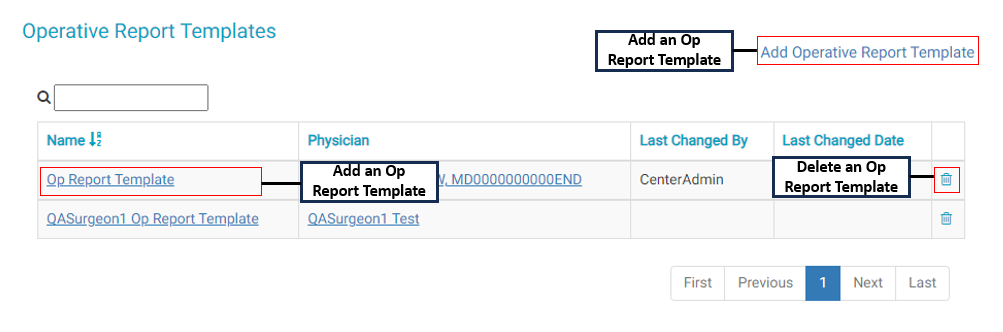
Operative Report Templates are configured in HST eChart in Admin Home.
Jump to:
Add an Operative Report Template
Edit an Operative Report Template
Delete an Operative Report Template
Apply an Operative Report Template in eChart
Add an Operative Report Template
- Tap "Add Operative Report Template" on the main Operative Report Template page. The Create Operative Report Template page will load.
- Enter a Title for the Operative Report Template.
- Search for the Physician to whom the preference card will belong.
- Enter the operative report text in the Text field. The formatting buttons function the same as in a word processor.
- NOTE: There is a character count in the bottom right corner of the text entry field that keeps track of text entered as you update. The minimum number of characters that must be entered in order to save is not exact but falls somewhere between 180 and 200. (Character counts can vary based on hidden formatting.)
- Once complete, tap the Save button.
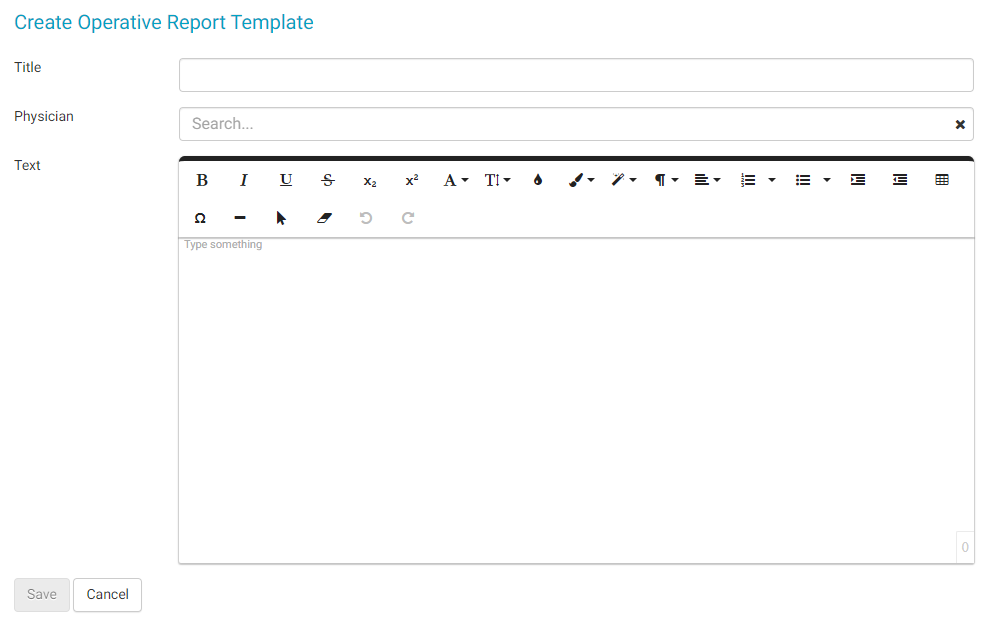
Edit an Operative Report Template
- Search for the Physician whose Operative Report Template is to be edited.
- Tap on the Template Name. The Edit Operative Report Template page will load.
- Make the desired edits.
- Tap the Save button.
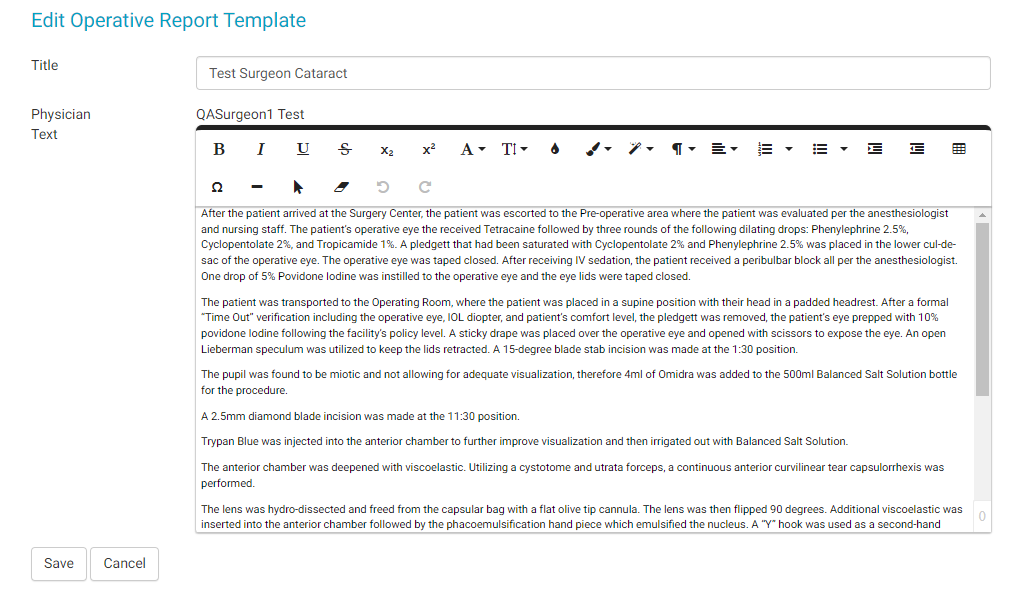
Delete an Operative Report Template
- Tap the trashcan icon to the right of the Template Name to delete it.
- A flyout will open prompting the user to confirm the deletion.

Apply an Operative Report Template in eChart
Operative Report Templates are applied by the physician in the Operative Report BLOC 092 and BLOC 161.
To Apply a Template:
- Navigate to the Operative Report BLOC.
- Near the bottom of the BLOC above the Description of Procedure field tap the "Templates" button. An Operative Report Library flyout will appear.
- Search for the name of the Template in the Template field.
- Tap on the Template to be added. The text of the template will then display in the flyout.
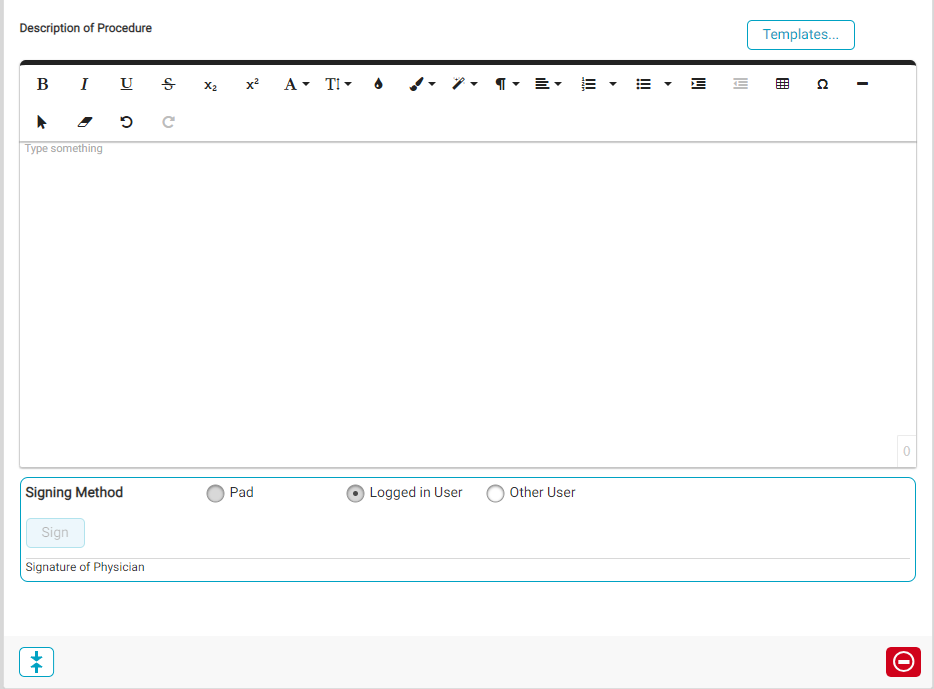
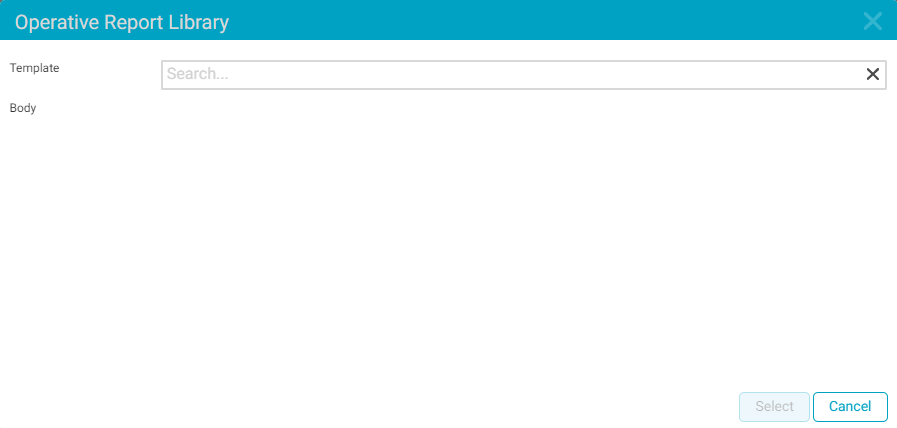
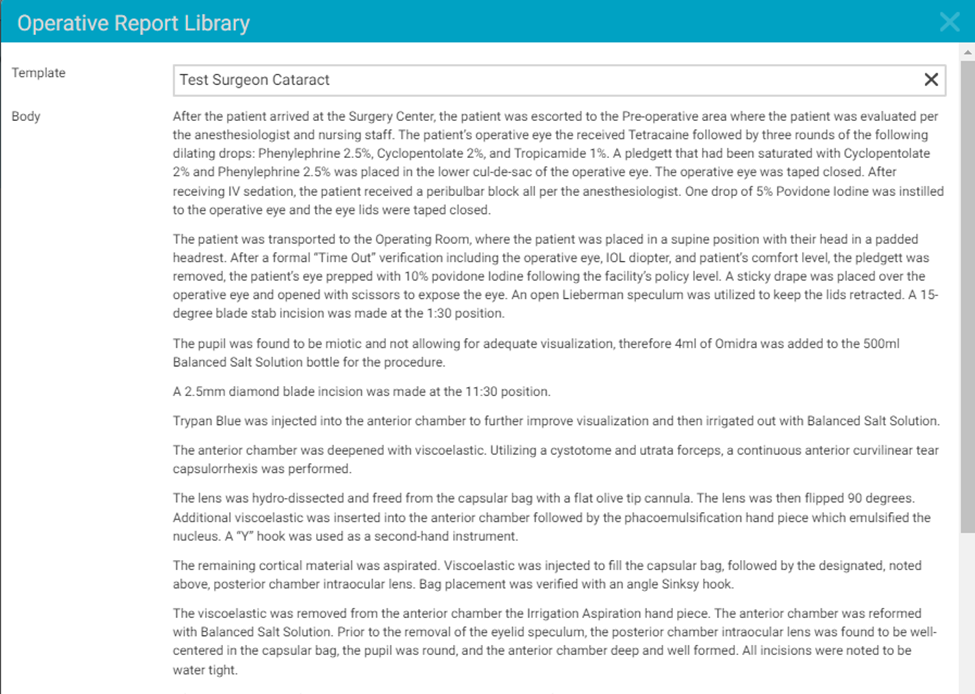
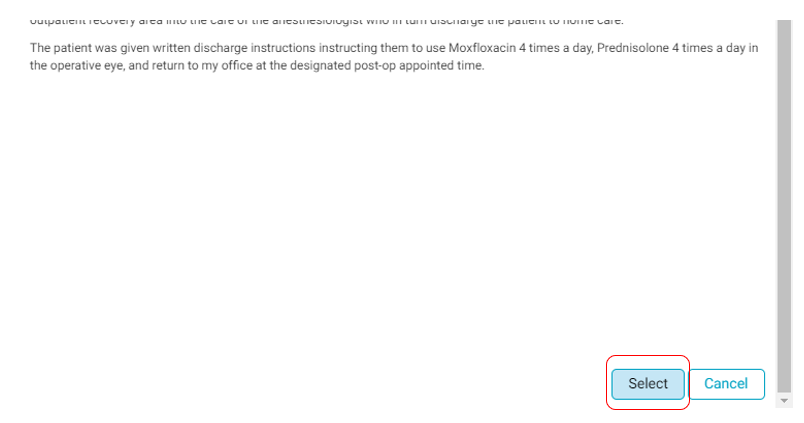
- If the Template is correct, scroll to the bottom of the flyout and tap the "Select" button.
- The Template text will now display in the Description of Procedure text box. The text content and formatting can now be edited.
- NOTE: the user can also elect to copy a portion of a template and paste it into the text field for the Description of Procedure.
- Follow the above steps to pull up the desired template
- Highlight the text to copy in the flyout
- Right click and select Copy
- Click Cancel
- Place the cursor in the Description of Procedure field where you would like to past the text, right click, and select Paste